Meta has rolled out a new feature on Instagram and Facebook in which you can create avatars and send them to your friends as stickers.
The feature is launched in only some countries. So you will see the option only if you are in one of those countries. It has been launched in India and here is my guide on how to use it.
In this article, I will show you how you can create and send 3d avatars on Instagram. You can share these avatars in stories, posts, messages, etc…
Although the avatar might not look exactly like you, you can create a digital version of yourself with this feature. And there is pretty good customization available like you can add marks on your face, hats, outfits, eye color, eyebrow shape, skin color, hairstyle, and almost everything.
How to create 3D avatars on Instagram ?
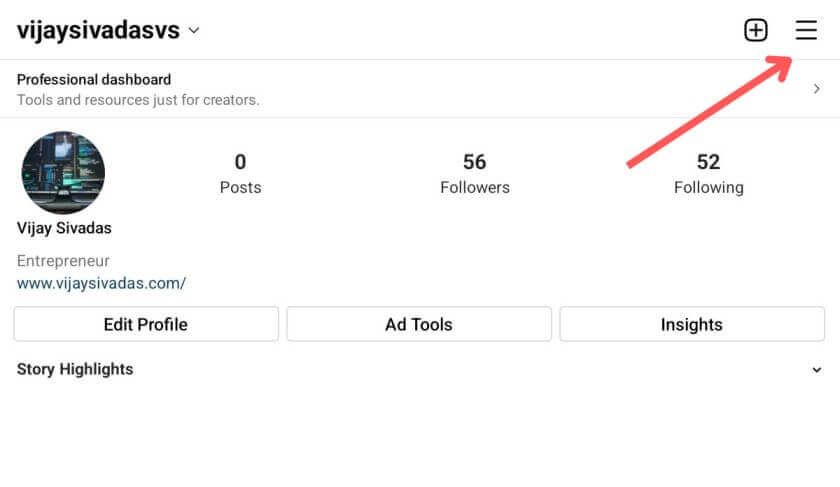
Step 1 : On Instagram go to your profile and tap on the 3 starlight line icon.
Step 2: Then tap on settings.
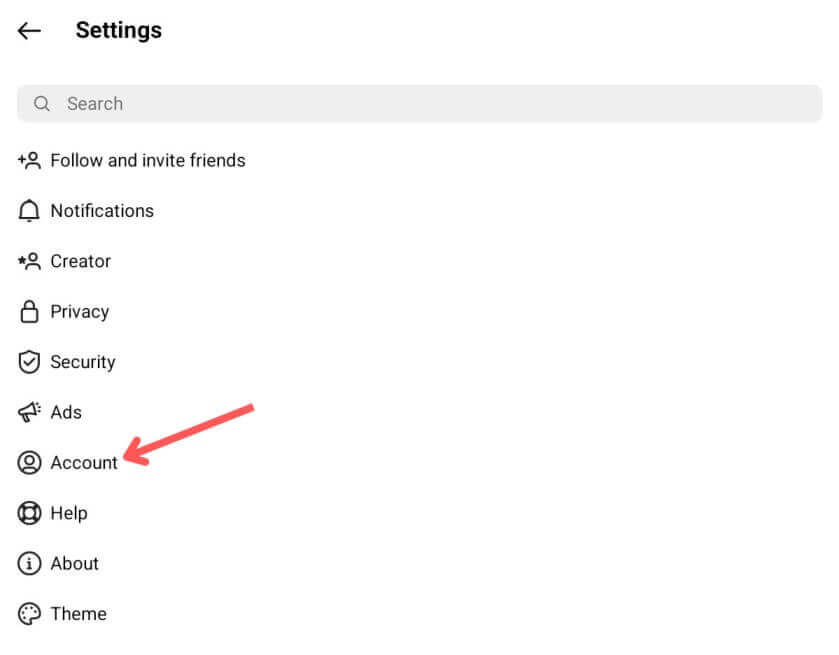
Step 3: Now tap on Account and it will show you all your account details.
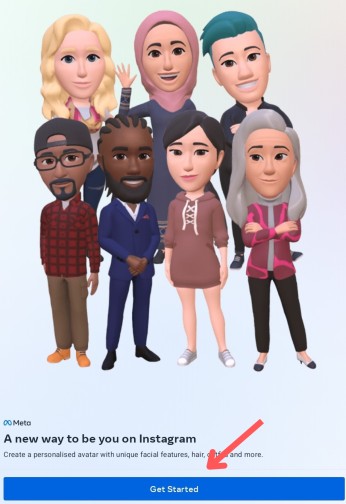
Step 4: Tap ‘Avatars’ in this section and you will see a page as shown in the image above. if you click on ‘Get started’ you can start creating your avatar. You can choose an avatar’s face, skin color, hairstyle eye color, eyebrows, outfits, and many other options. I will leave some screenshots below. You can explore the rest of the options yourself.
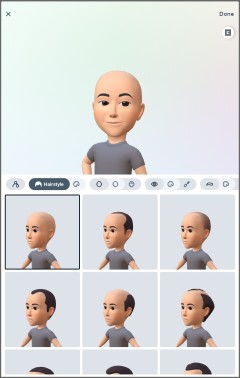
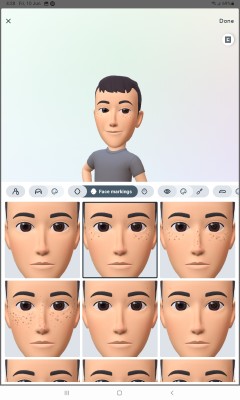
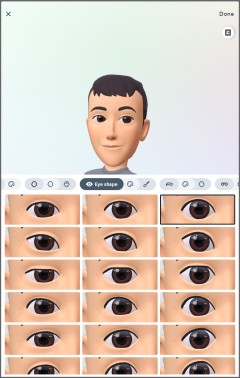
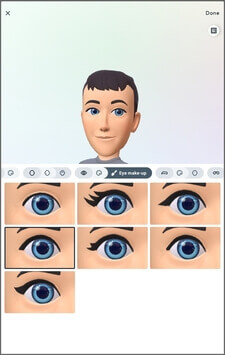
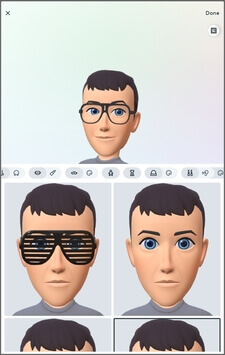
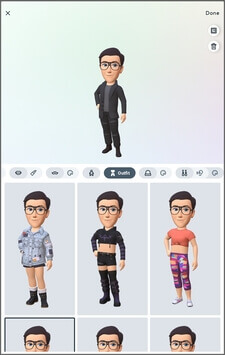
So above you can see some of the customization available.
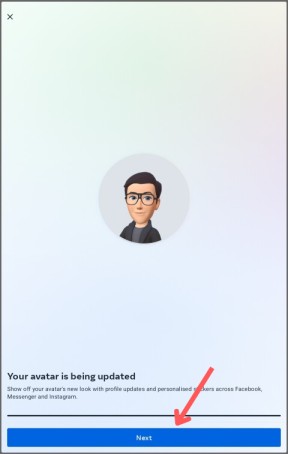
Step 5: After editing your avatar you can tap on Done. Now they will ask you if you want to save the changes or continue editing. Select save changes. And then a page appears saying your avatars have been created. Click next.
Related Posts
Step 6: For sharing this avatar with your friends, go to chat and select the friend you want to send avatar emojis to.
Step 7: Now for some of you, if you tap on stickers you will see an option called ‘avatar’. If you select that you can see the avatar you created in different expressions and emojis. You can send your avatar as a sticker to your friends.
As I said this avatar option might appear only for some of you. Meta hasn’t rolled out this feature for everyone. So if you see it, it means you can send it. Another way I found is using creative mode.
For that,
Tap the camera icon on the left corner and tap on create mode.
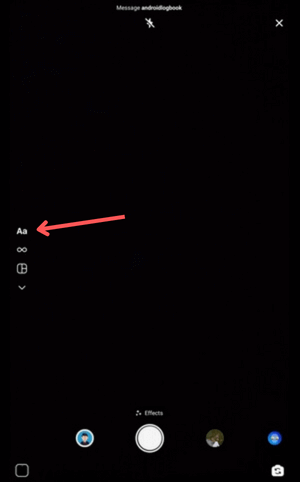
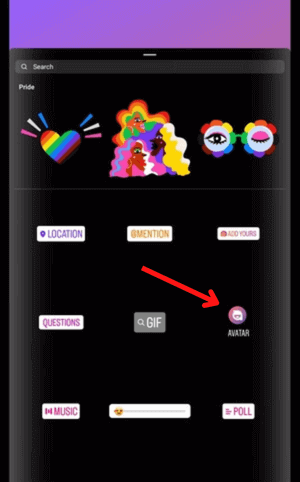

In create mode tap on stickers and there you can see an option called ‘avatar’. If you tap on it, you will see the avatar you created in different expressions and emojis like saying good morning, etc.. Look at the images shown above. Click on any emoji and it will appear in the create mode. Then tap send and it will be sent as a photo.
You can also post this avatar as a story. The same steps. In story open create mode and select stickers. You will see the avatar option.
Is the Avatar option not showing on Instagram ?
If you don’t see the option to create an avatar, make sure you are using the latest version of Instagram. Go to the play store and search for Instagram. Then you will see an option to update.
If the option is not showing even after the update, as said earlier maybe your account did not get this feature or the feature might not be available in your area. It will soon be made available to everyone. Meta is testing the user response with some users before releasing the feature to everyone.
Conclusion
So that’s all about how to create your own 3D avatars on Instagram. Hope you like it. There are more features to come out like you should be able to share your avatar as a post and it should be available to all. At present only some accounts have these features.
Again you cannot create an exact copy of yourself but just a simple avatar. But you can try to make it macthing. Hopefully, meta might rollout more customization which will enable you to create a copy of yourself. And if you click the mirror icon below the ‘Done’ button while you create your avatar, you will get a mirror. Your selfie camera will turn on and show your face in a box so that you can compare the face shape.
Stay tuned with us to learn more about android and get the latest news, tips, and tricks on android. Subscribe to our email list to get the latest tech information right into your inbox. We will bring you more content like this. Follow us on social media. We post small tips and tricks there too.
Feel free to ask us any queries in the comments. We will reply to all of them.


