Did you forget your phone’s password? don’t worry. We are here to help you. In this article, we will share some techniques through which you can unlock your android phone without a password.
Many of us forget our smartphone passwords and struggle with unlocking the phone. This is one of the most commonly asked queries on our Facebook group. Many people have asked us to help them unlock their android phones because they have forgotten their passwords. We have been noticing this for a while now so we decided to write an article about unlocking android phones without passwords.
This guide will contain all things you need to do step by step.
So without any further due, let’s get into the topic.
There are many ways through which you can do this. We have collected all these ways and put them into one article for you. Most of these ways involve erasing your device data/resetting it. But there is a way to unlock Samsung and LG smartphones without losing data. Let’s see each of those.
Table of content
- Unlock android phone google’s find my device
- Unlock your android phone using DroidKit app
- Factory reset – using recovery mode
- Using Android Debug Bridge (ADB)
- Using the Dr.fone app – unlock your phone without losing data
- How to unlock Samsung devices without a password
- Reboot in Safe mode – remove lock set by third-party apps
- Conclusion
Unlock android phone google’s find my device
Google has a great app and website called ‘Google find my device’ which shows the location of your device and allows you to set passwords etc… The app was built to locate your android device if it went missing. But it has an erase device feature that allows you to factory reset your android device remotely from anywhere. For doing this all you need is your google account. Your locked phone should be signed in with Google. You can use the same google account on any other device to find your phone’s location or reset your device.
Note: This completely erases data on your phone. Everything will be erased from your device.
For google find my device to work:
- The location must be turned on on your phone
- The phone must be connected to the internet.
no need for the location to be turned on if the device is connected to the same WiFi as your computer - Find my device should be turned on on your phone.
- If you’ve added a Google Account to your device, Find My Device is automatically turned on
Here is how to do it.
Go to ‘Google find my device’ on any device you have. You can either install the app from the play store or visit the find my device website.
They will ask you to do it if you haven’t signed in. Then you will see options as shown in the image above.
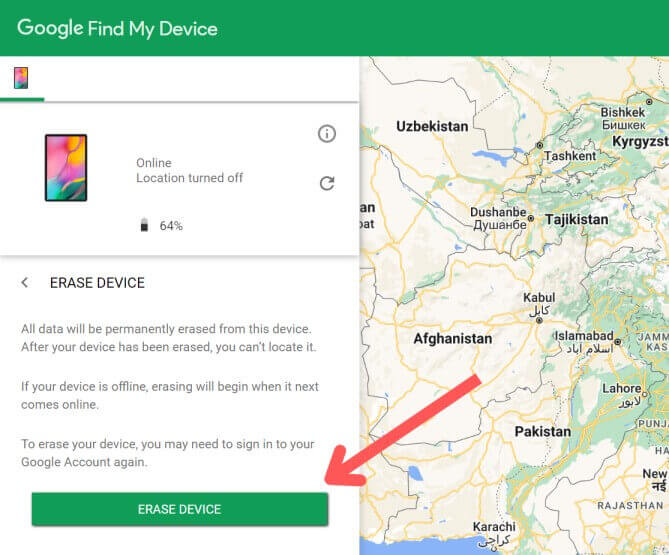
Click on ‘ERASE DEVICE’ and then you will have to enter the google accounts password. They will ask for confirmation.
After that, your phone data will be completely erased. Phones’ passwords will also be removed. You can unlock your android phone easily by this method.
Unlock your android phone using DroidKit app
DroidKit is an app that you can download on your computer to unlock your android phone without a password. The app also provides many other features like retrieving lost data, reinstalling any android version, etc… Removing the screen lock is done by completely resetting your phone. So all the data will be lost.
The app also allows you to unlock screen locks set by third-party apps, numeric password, pattern, pin or face recognition, recover data, fix system issues, etc.. easily. Most android technical issues can be solved using this easy-to-use app. You can use it for free but it also has a premium version. Some of the features won’t be available for free users.
Here is how you can remove passwords and unlock your android phone using droidkit.
Step 1 – Download the droid kit app and install it. Run the app and connect your phone to the computer using a USB cable.
Step 2 – Select the screen unlocker from the list o tools that appear when you open the app.
Step 3 – Now click on the start button.
Step 4 – The configuration file will be prepared for your device. After that carefully read what they show on your screen. This action will erase all the data on your phone. Click on ‘Remove now’.
Step 5 – Now select your device brand from the list. Click next and droidkit will give you some instructions to put the phone in recovery mode.
After following these steps, your screen lock will be removed.
Note: While implementing methods mentioned in this article which includes usage of third-party apps, read and follow the instructions mentioned in their official guide and instructions on the screen. If done the wrong way might leave your device bricked.
Factory reset – using recovery mode
The next way to unlock your android phone is by factory reset. This is pretty much the same as the other ways I have said above in this article except you don’t need any other third-party apps. In Android, you can factory reset your phone without unlocking it using recovery mode.
Here is how you can do it.
Step 1 – Press and hold the volume down button and the power key at the same time. In most android devices, these are the keys to entering into recovery mode. But in some smartphone brands, it is different. You can search on google for the specific phone. Now you will see the opening screen of your device.
After that, you should be able to see the option similar to the below image.
Step 2 – Use the volume up and down keys to move up and down. Press the power button to choose.
Navigate to Wipe data/factory reset using the volume keys. And then press the power button. This will reset your phone.
After reset, you may need to enter the google account information (email and password) associated with the phone to use the phone.
Using Android Debug Bridge (ADB)
The android debug manager is a command line tool that lets you communicate with the device
Here is how you can unlock your phone using ADB.
This will work only if developer options and USB debugging are enabled and if the computer has USB debugging access to the phone. When you connect your mobile phone to a computer and enable USB debugging, a pop will appear on your phone’s screen asking for permission for access. There is a little check box to always allow that specific computer without asking. If you have to check it and connected to the computer sometime before you forgot your password, then it won’t ask permission again and you directly run ADB commands. If you haven’t, you cannot unlock your phone using ADB.
Related Posts
Most probably nobody keeps their developer options and USB debugging on. Also sometimes it automatically turns off if not used for a long time. So unlocking your phone using ADB is not possible for most of you. It is mentioned in the article just for people to know. You can look at another
Step 1 – Install ADB for windows if you are on windows. Unzip the file and open the extracted folder.
Step 2 – Connect your phone to the computer using a USB cable.
Step 3 – Open the terminal (search cmd in the windows search) and locate the folder where ADB is installed. For that type, the following code and press enter.
cd path_to_the_folderStep 4 – Don’t forget to replace ‘path_to_the_folder’ with the path to the folder in which you have downloaded ADB. You can copy the path by right-clicking on the folder icon.
Now type the following code and press enter.
adb shellStep 5 – We need to be the root user for removing passwords. For that the following command.
su rootStep 6 – Type the following command and press enter.
cd /data/systemStep 7 – After that type this and press enter
ls -laStep 8 – Then you can remove the password by running the following commands.
rm password.keyStep 9 – Now reboot the phone. Run the following command.
rebootUsing the Dr.fone app – unlock your phone without losing data
Another app that you can use for unlocking your android device is Dr.fone. The app is similar to the Droidkit app that we mentioned above. But it allows you to unlock your phone without losing data only if your phone is Samsung or LG. In other smartphones, it may completely erase the device data while removing the screen lock.
The app is not free. Dr.fone app has many software’s like recover data, take backup, etc.. inside it. It is basically a toolkit. Each software has a separate cost. For removing the screen lock in your android phone, you will have to pay $39.95.
Download the Dr.Fone app on your computer from this link.
Open it and open the screen unlock software.
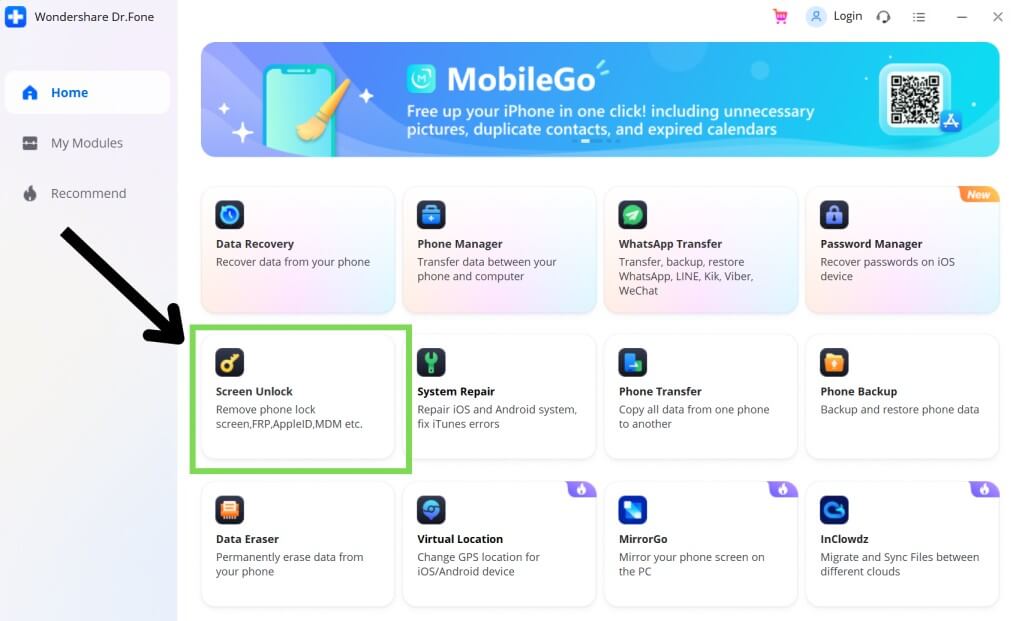
Then select unlock android screen/FRP. Then they will show two options. Select Unlock Android Screen from it.
Here you have two options. Remove without data loss and 100% remove the screen lock. Remove without data loss only works for the phone brands that they have mentioned.
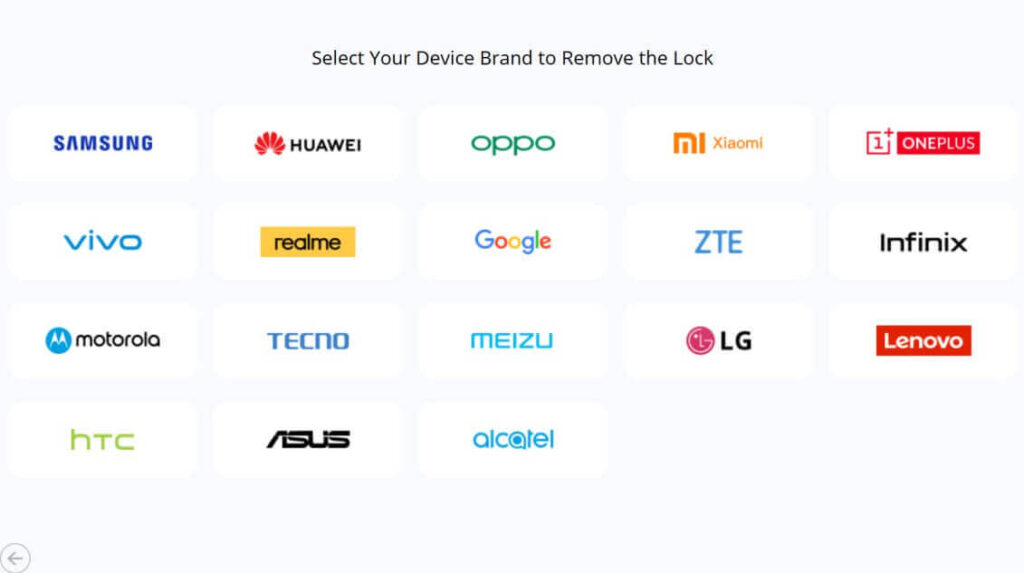
Then select your phone’s brand from the list.
Here is their official guide on how you can remove your screen lock using Dr.fone.
How to unlock Samsung devices without a password
If you are a Samsung user, you are lucky. You can unlock your device without losing any data with a few clicks. Samsung has a service called find my mobile which has a feature to remove screen lock very easily without erasing data completely. This app also has other features like tracking location, backup, erasing data, retrieving calls/messages, and many more. You can unlock your phone remotely from another device using this app.
Find my mobile is already turned on your Samsung device. If you have manually turned it off, this method won’t work.
Here is how you can unlock your Samsung device without a password.
- Go to find my mobile on your computer or any other device.
- Sign in with your Samsung account. If you haven’t created a Samsung account on your phone which needs to be unlocked, sign in with google which is signed in on the phone.
Then you can see a screen as shown below image.
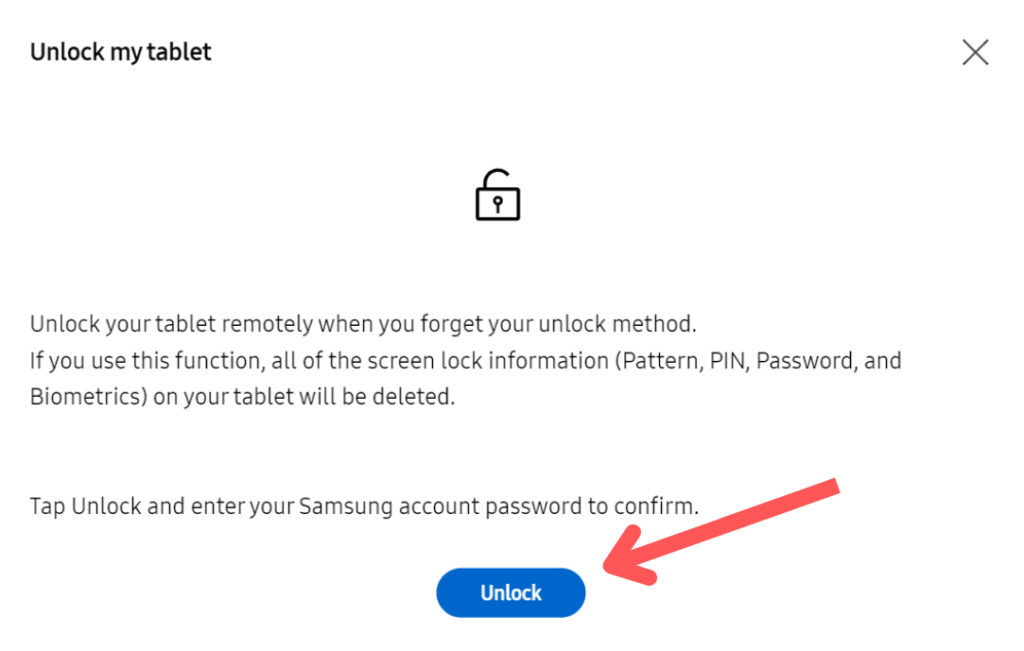
- Here you can see this option called ‘unlock’. Click on it and in the pop-up box click ‘Unlock’.
- As they have mentioned in the box, you will have to enter your Samsung account password here. If you have signed in with google, you will not see this. Instead, you will see a confirmation email sent to your Gmail account.
- Open Gmail and you will see Register new password button. Click on it and create a password for the account. After confirming the password come back to find my mobile page
- Now click unlock. They will ask you to enter the password you just created. Then tap confirm and your device will be unlocked.
That’s all. Your device will be unlocked. As I said, very easy-to-use app.
Reboot in Safe mode – remove lock set by third-party apps
This only works if you have set up your screen lock using third-party apps. Most probably no one set their phone’s screen lock using a third-party app. This way is mentioned in the article just for sharing the information.
Booting in safe mode disables all the third-party apps that you have installed. You can clear the data of the app that set this screen lock and exit safe mode.
For booting safe mode press and hold our phone’s power button. When the animation starts, press and hold your volume down button until the animation end. Now your phone will boot in safe mode.
Conclusion
That’s all about How to unlock an android phone without a password. Hope this article helped you to solve your problem. Most of the ways mentioned in this article require you to erase your phone data completely with the exception of only some smartphone brands. Android security is very tight and there are not many sideways to bypass it. We are trying to look for other solutions that do not require you to factory reset your device. We keep this article updated regularly and make sure all these ways are working. If we find any more ways, we will keep adding that to this blog post.
Stay tuned with us to receive more content like this. Subscribe to our email newsletter and follow us on social media. We post content like this there too.
Feel free to ask any queries in the comments



